General Transactions View
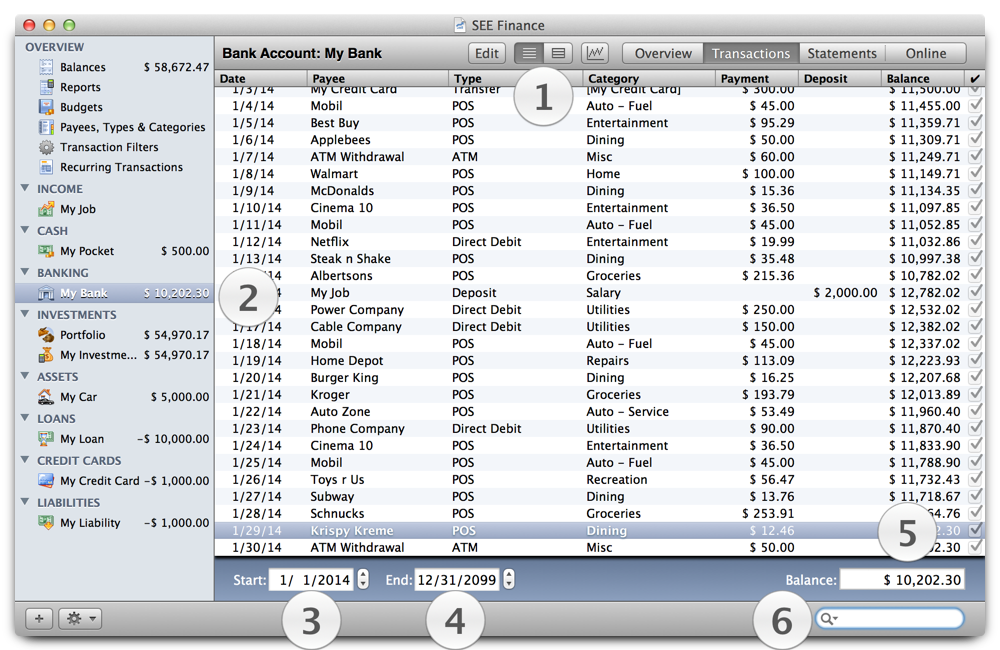
General Transactions View:
- The buttons above the "1" marker allow you to show the Transactions Edit View and the Transactions Graph View as well as switching the transaction table between the Transactions List View Table and the Transactions Icon View Table.
- The "2" marker shows the location of the view where the transactions are displayed.
- The "3" marker is below the "Start" date picker, which lets you set the starting date for the transactions shown in the transactions view.
- The "4" marker is below the "End" date picker, which lets you set the ending date for the transactions shown in the transactions view.
- The "5" marker is above the "Balance" text field, which shows the balance for this account based on all your transactions.
- The "6" marker is to the left of the search field, which allows you to sort through the account's transactions.
Notes:
- The "Transactions List View" tables have optional columns that can be shown or hidden. You can Control click the table to display the table's contextual menu with selections for setting the optional columns and column sorting
See also
Transactions Edit View
Transactions List View
Transactions Icon View
Transactions Graph View
General Account Overview View
General Statements View
Online View
List of View Topics